Learn how to use BeeTV for Firestick in a few minutes!
BeeTV is a premium entertainment app that lets you stream the latest movies and exclusive TV shows on your device for free. Install the BeeTV app on your smart TV to get the best experience of this entertainment app. This is a complete guide on how to use BeeTV for Firestick devices so that you can use this app on smart TVs with an Amazon Firestick device.
You no longer have to pay a subscription fee in order to enjoy the latest movies and TV shows on the big screen of your smart TV as all the content is free on BeeTV. All the content on the BeeTV app is available in full HD. You can stream content or download it on your device to watch it later or on a different device without having to spend data again to stream the same piece of content.
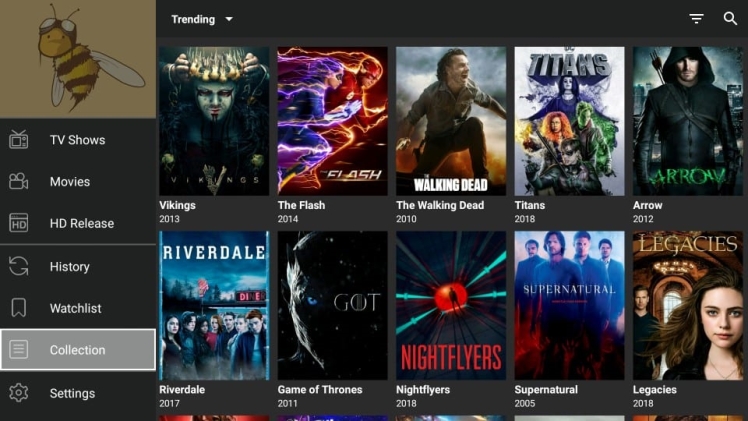
Download BeeTV on FireStick
BeeTV is not available natively in the Firestick App store so you will need to use a Downloader app in order to download the APK file of the app and then install it on your device. You will also need to turn on the option that allows you to install apps from unknown sources in the developer settings of your device. These settings are completely safe for your device and can be changed back to their default posting whenever you want.
- Turn on your Firestick device and go to the Home Screen.
- Open ‘Settings’ from the top right corner of the home screen.
- Scroll to the left and find the ‘My Fire TV’ option and click on it.
- Select the ‘Developer options’ from the list.
- Click on ‘ADB debugging’ and ‘Apps from Unknown Sources’ one by one and tap on the ‘Turn On’ option on each prompt.
You have now turned on the feature that allows you to install third-party apps on your device using unknown sources other than the official app store. You can now use the Downloader app to download and install the BeeTV app. Follow the steps given below to download BeeTV on your device using the Downloader app.
- Go to the Home Screen of your Amazon Firestick device.
- Click on the Search icon in the top left corner of the home screen.
- Write ‘Downloader’ using your remote and the on-screen keyboard.
- Select the first option from the suggestions that says ‘Downloader’.
- From the search results, open the orange Downloader app which will usually be the first search result.
- Tap on the ‘Install’ button to download and install the Downloader app on your Firestick device.
- After the app has been successfully installed, you can either launch it from the ‘Apps and Games’ section of your device or from the installation screen itself.
- Open ‘Settings’ inside the Downloader app from the menu on the left.
- You will be able to see the ‘Enable JavaScript’ option, check it to allow you to use the web browser inside the app.
- Select the ‘Home’ button in the app on the top left of the screen.
- Enter the URL given below and tap on ‘Go’.
firesticktricks.com/bee
- Wait for the BeeTV APK to download on your device.
- Tap on ‘Next’ when you see the installation window.
- Follow the on-screen instructions and tap on ‘Done’ to finish the installation of the BeeTV app on your Firestick.
- Navigate back to the home screen of your device.
- Open the ‘Your Apps and Channels’ section.
- You will find the BeeTV app in the options and you can launch the app from here anytime on your Firestick device.
Conclusion: How to Install BeeTV on FireStick
We hope this guide helped you to learn how to use BeeTV for Firestick on your smart TV. It is a must-have app for every smart TV owner because it lets you stream high-resolution movies and TV shows without needing any monthly subscription fee. You no longer have to download and pay for entertainment apps as you can access all the premium content using BeeTV app on all your devices. BeeTV doesn’t even need you to make an account in order to start streaming. If you have any questions regarding the installation process of BeeTV on a firestick device then let us know in the comment section below and we will get back to you.